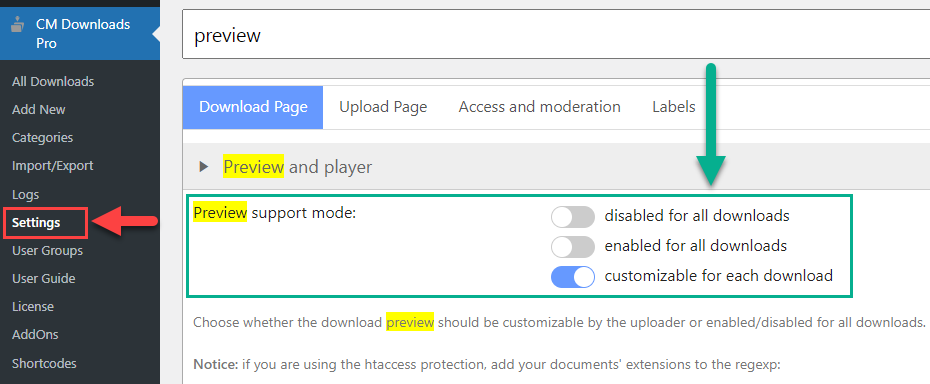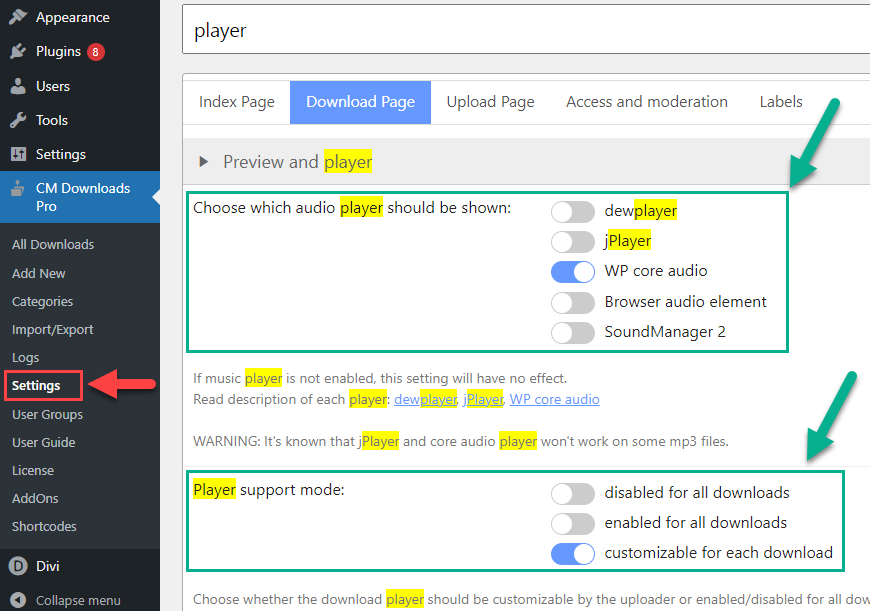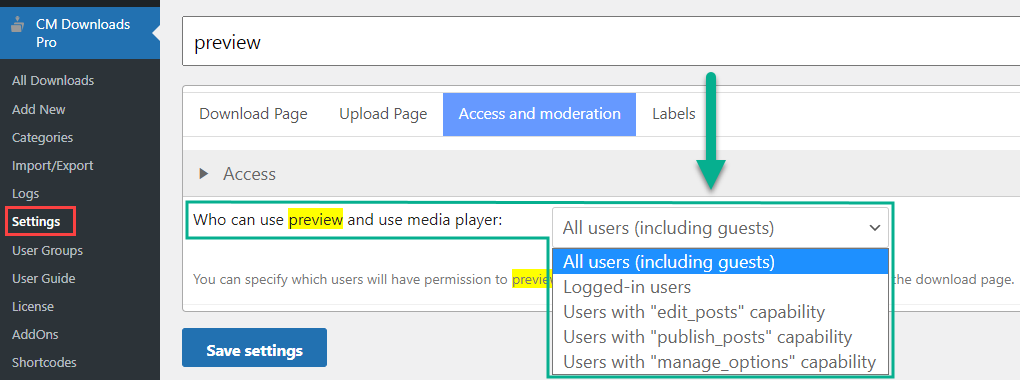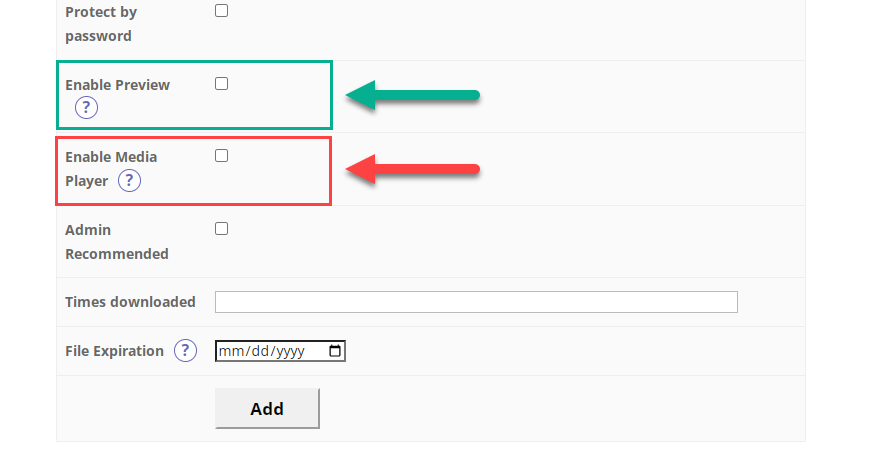Preview Option Demo
This demo page shows how the preview option works for different types of files.
Image Preview
Use the button "Click to Show Preview" to see the image.
The image will open in a new browser tab.
Audio Preview
Use the player to preview the audio file.
Document Preview
Use the button "Click to Show Preview" to see the see the document.
The document will open in a new browser tab using the Google Viewer for this.
Video Preview
Video previewing has two options.
First - the standard button "Click to Show Preview" next to the download button.
The video player will open in a new browser tab.
Second - the "View video" tab in the content block of the download page.
Click it to see the video player on the same page.
Check the full list of demo downloads which have the preview option:
Enabling Preview and Player
To allow previewing files before downloading, you need to configure it in plugin settings.
1) Find the option "Preview support mode". You can disable it for all downloads, enable for downloads, or allow to choose it while creating or editing the download.
2) If you want to display the audio player, you need to find the option "Player support mode" - it has the same settings as for in the previous step.
Another option "Choose which audio player should be shown" offers you a few different audio players which you can use on your site.
3) One more option allows you to choose, which users are allowed to use the preview option and use media player.
Upload Page
If you choose "customizable for each download" when enabling the preview and player options, the corresponding options will appear in the upload form. The options are: "Enable Preview" for images and documents, and the button "Enable Media Player" for audio and video.
CreativeMinds Download and File Manager Plugin for WordPress creates a secure file sharing directory to easily upload, download, and share text files, videos and images. Protect files with unique passwords, restrict file access by user or user group, charge for downloads via EDD or a virtual wallet, and much more! Get all the tools you need to build an online course, community database, or HR dashboard with this powerful plugin.
For more information go to the plugin product page
Try other WP Download and File Manager Plugin Demos